How do I become certified in my Course or Learning Path?
To become a Graduate you must successfully complete your chosen course or Learning Path, achieving 80% or higher in all assessments.
Once you complete the final assessment and pass with a result of 80% or more, the course should automatically update to complete.
You are now The Digital Classroom Graduate! Well Done!
If you fail an assessment or wish to attain a higher score, you can retake the assessment. Just go to the assessment page and click on the 'Retake' button beside your current score. The score will be deleted and you can repeat the assessment immediately.
Note: when you retake an assessment your previous result will be deleted and replaced with your newest result, even if it is lower than the original.
For further information on how to purchase The Digital Classroom certificate please email This email address is being protected from spambots. You need JavaScript enabled to view it. and we will be happy to help.
----
How do I study my "The Digital Classroom" course offline?
The only way to study on The Digital Classroom is through our online platform. As per the agreement with our publishers, the course content can only be distributed through our website.
If you require further assistance, please contact This email address is being protected from spambots. You need JavaScript enabled to view it. and we will be happy to help.
----
What is the course duration?
For an average learner, a The Digital Classroom Certificate Course usually takes less than 2-3 hours to complete. The Digital Classroom Diploma Course usually takes slightly more, with an average completion time of 10-15 hours.
You can find the time it takes to an average learner to complete a particular course by selecting the Course Topic, clicking the Details button and scrolling down to the Course Features section of the page.
----
How do assessments work?
Assessments are built into each course and are generally in the format of single and/or multiple choice questions. Courses can have one or more assessments.
You will be certified when you complete all the course material and achieve a result of 80% or more in every assessment.
You can take the assessment as many times as you like. Just go to the assessment page and click on the button next to your current score. Your old score will be replaced by your new and improved score.
If you require any further assistance please contact This email address is being protected from spambots. You need JavaScript enabled to view it. and we will be happy to help.
----
What are the minimum system requirements for accessing our courses?
Minimum system requirements for accessing our courses are:
Adobe® Flash Player: Internet access (works on all speeds, although the faster the better, as always!)
Processor (any CPU speed which is sufficient to run the Flash Player and a browser at the same time).
Web browser (pre-installed on most Windows/Mac/Linux operating systems); recommended browsers include Google Chrome® and Mozilla Firefox®.
Email address (if you don't have one, sign up with Google™ Mail, Yahoo!® Mail or any other free email provider).
----
How do I finish my course?
To finish a course you must complete each topic, module and assessment in the course.
Once you complete the final assessment and pass with a result of 80% or more, the course should automatically update to complete.
If you fail an assessment or wish to attain a higher score, you can retake the assessment. Just go to the assessment page and click on the 'Retake' button beside your current score. The score will be deleted and you can repeat the assessment immediately.
Note: when you retake an assessment your previous result will be deleted and replaced with your newest result, even if it is lower than the original.
For further information on how to purchase a certificate please email This email address is being protected from spambots. You need JavaScript enabled to view it. and we will be happy to help.
----
Text is too small in course pages
To enlarge/reduce the page size you can:
Zoom in (enlarge): Press Ctrl and +
Zoom out (reduce): Press Ctrl and -
Reset (Original size): Press Ctrl and 0
Or, through web browser settings, you will find zoom in, zoom out, and reset from menu -> edit -> zoom
----
What can I do when my web browser doesn't work properly with courses?
If you have enabled Cookies, JavaScript, and Pop-ups, and still have problems, you should then check for any 'Firewall' or 'Web proxy' that might be running on your computer or your network server. In our experience, both Norton and ZoneAlarm firewalls, and the Privoxy filtering proxy, can cause problems.
Also, older versions of web browsers may not handle CSS (Cascading Style Sheets) HTML correctly, resulting in lines overlaying each other.
----
How, and why, to clear your web browser cache or Temporary Internet Files folder.
Often referred to as the cache, the Temporary Internet Files folder contains a kind of travel record of the items you have seen, heard, or downloaded from the web. It includes images, audio files, web pages, and cookies.
Storing these files in your cache can make browsing the web faster because it takes your computer less time to display a web page when it can call up some of the page's elements or even the entire page from your Temporary Internet Files folder. The downside of this storage is that when new versions of a course topic are made available (perhaps due to a topic being expanded), the old version of the topic will still display in your browser as the file for it is not updated within your cache. It is a simple process to clear the cache in such cases; so how do you do so in your web browser?
First of all, close the page(s) of the website that you want to update. For example, keep only one browser window open and go to the browser homepage or www.google.com perhaps. Follow the directions below depending on the browser that you use. Once you have completed the steps below, reopen your browser and navigate to the site and pages that you have refreshed.
----
Why can't I see the content of my course or test?
If you are having an issue with accessing part of the course or viewing the course content, please try the following troubleshooting steps:
(1) Clear your web browser cache and then try to access the course content or assessment again. For instructions, please click here
(2) If you are using Internet Explorer/ Safari/ Edge, you should instead try the latest version of alternative browsers such as Mozilla Firefox or Google Chrome as these browsers cause less technical problems and generally have the most up-to-date software.
They can be downloaded here
Mozilla Firefox
Google Chrome
(3) You may need to install or re-install the following:
Adobe Flash Player
Adobe Shockwave
(4) Right-click inside the video pane and select the "Reload Frame" option. This reloads only the video link, instead of the entire page
If following these steps does not resolve your issue, please email This email address is being protected from spambots. You need JavaScript enabled to view it. stating your browser and device type, and include a screenshot of a page that is causing you this difficulty. We will be happy to help resolve this for you.